Redeploy the Microsoft Dynamics CRM deployment that includes the Microsoft Dynamics CRM Server within the same domain or to another domain.
- Back up the Organization_MSCRM databases. To do this, follow these steps:
- On the computer that is running SQL Server, click Start, point to All Programs, point to Microsoft SQL Server 2005, and then click SQL Server Management Studio.
- Expand Databases, right-click the Organization_MSCRM database, point to Tasks, and then click Back Up.
- Under Destination, add the location to save the backup file, and then click OK.
- Repeat steps 1b and 1c for any other Organization_MSCRM database that must be moved.
- On the computer that is running SQL Server, click Start, point to All Programs, point to Microsoft SQL Server 2005, and then click SQL Server Management Studio.
- Install Microsoft Dynamics CRM 4.0 on the new computer that will run Microsoft Dynamics CRM Server.
Note When you are prompted to enter the organization name, use a name that differs from the original organization name. You will import the old organization into the new installation. Therefore, you do not want the installation process to create a new organization that has the same name. - Restore the Organization_MSCRM databases on the new computer that is running SQL Server. To do this, follow these steps:
- On the new computer that is running SQL Server, click Start, point to All Programs, point to Microsoft SQL Server 2005, and then click SQL Server Management Studio.
- Right-click Databases, and then click Restore Database.
- Under Destination to restore, type the name of the Organization_MSCRM database in the To database box.
- Under Source for restore, click From device, click the ellipsis button (...), add the Organization_MSCRM database, and then click OK.
- Click to select the Restore check box, and then click OK.
- Repeat steps 3b-3e for any additional Organization_MSCRM databases.
- Right-click Databases, and then click Restore Database.
- Apply hotfix 950680.
For more information about hotfix 950680, click the following article number to view the article in the Microsoft Knowledge Base:(http://support.microsoft.com/kb/950680/ ) The workflow rules no longer run when you use the Deployment Manager Import Organization Wizard to import an organization in Microsoft Dynamics CRM 4.0
- Import the organization into the new deployment of Microsoft Dynamics CRM 4.0. To do this, follow these steps:
- On the new computer that is running Microsoft Dynamics CRM Server, click Start, point to All Programs, point to Microsoft Dynamics CRM, and then click Deployment Manager.
- Right-click Organizations, and then click Import Organization.
- If you are using the Professional edition of Microsoft Dynamics CRM, you are prompted to delete the existing organization. Click OK to delete the organization that was created during the installation.
Note This action does not delete the actual Organization_MSCRM database from the computer that is running SQL Server. - In the SQL Server box, click the computer to which you restored the Organization_MSCRM database, click the organization database in the Organization database box, and then click Next.
- Type the display name and the name for the organization, and then click Next.
- Type the URL in the SQL Server Reporting Services URL box, and then click Next.
- Select the method in the Method for the Mapping of the Users list, and then click Next.
- Map the users, and then click Next.
- In the System Requirements dialog box, click Next, and then click Import.
- Right-click Organizations, and then click Import Organization.
Notes
- If you plan to use the same Microsoft Dynamics CRM E-mail Router, you must run the Configuration Wizard to configure the router for the new environment.
- You must install the Microsoft Dynamics CRM Data Connector for SQL Server Reporting Services to register the components with the new MSCRM_Config database.
- You must run the Configuration Wizard for the Microsoft Dynamics CRM Client for Outlook to connect to the new Microsoft Dynamics CRM Server.
- You must reinstall the Data Migration Manager to point to the new Microsoft Dynamics CRM Server.
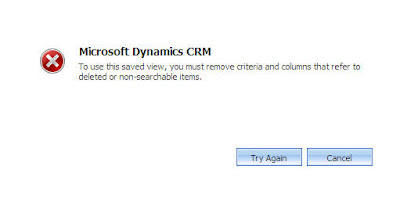
Comments